It’s an amazing time to look up to the night sky! For the first time in nearly 6700 years, comet C/2020 F3 NEOWISE has made it’s return to the inner solar system. These small, icy, dirty clumps remain dim and dark through over 90% of their journey from the distant reaches of the Solar System, but once they close in on the immense heat of our nearest star, things change.

The ice melts, pockets of trapped gas burst forth, releasing dust, ionizing particles as they are blown millions of kilometres behind in an extensive trail. Comets are unpredictable by nature, and there are many cases where the next ‘comet of the century’ with hype and promise, fizzles and remains nearly invisible. My usual example is Comet ISON in 2015.
However, the opposite can also be true. A comet that no one pays attention to can suddenly brighten and become something seen and enjoyed by millions around the world. This is the case with the new comet C/2020 F3 NEOWISE, which became nearly visible to the naked eye over the past few weeks. It could be decades before we see another comet like this, and so now is the time to go see it, observe it, photograph it, and share it with everyone!
There are plenty of maps of where the comet will be, but I find the best way is to actually import the data into stellarium. It’s a free and fun way to track the comet from where you live, and doesn’t take a lot of effort to set up. Here’s what to do (use the slideshow at the bottom to follow along):
- Go to www.stellarium.org and download the free software. It’s open source, no ads, and lightweight!
- Install and run the software, make sure to specify your location
- On the left menu, choose ‘configuration’
- On the top menu of the window that opens, select ‘Plugins’
- On the left bar, scroll down and select ‘Solar System Editor’
- Click ‘configure’
- Choose the ‘Solar System’ tab along the top bar.
- Select ‘Import orbital elements in MPC format’
- Choose ‘comets’ and select ‘MPC’s list of observable comets’ from the dropdown menu
- Click ‘get orbital elements’
- Click ‘Mark all’ and then ‘Add Objects’
- Close all the menus, and you’re done!
Now you can go to the search window by pressing F3, type ‘C/2020 F3 NEOWISE’ and hit enter, and you’ll see the comet selected. Now you can change the time to evening and see where the comet will appear from your location.
The comet is around it’s peak brightness right now, and is expected to reach it’s closest approach to Earth on July 23rd, 2020. This means there is still plenty of great viewing to be had, and now that it’s passed into evening skies, a lot more people can see it without waking up before the Sun!
Happy Comet hunting!
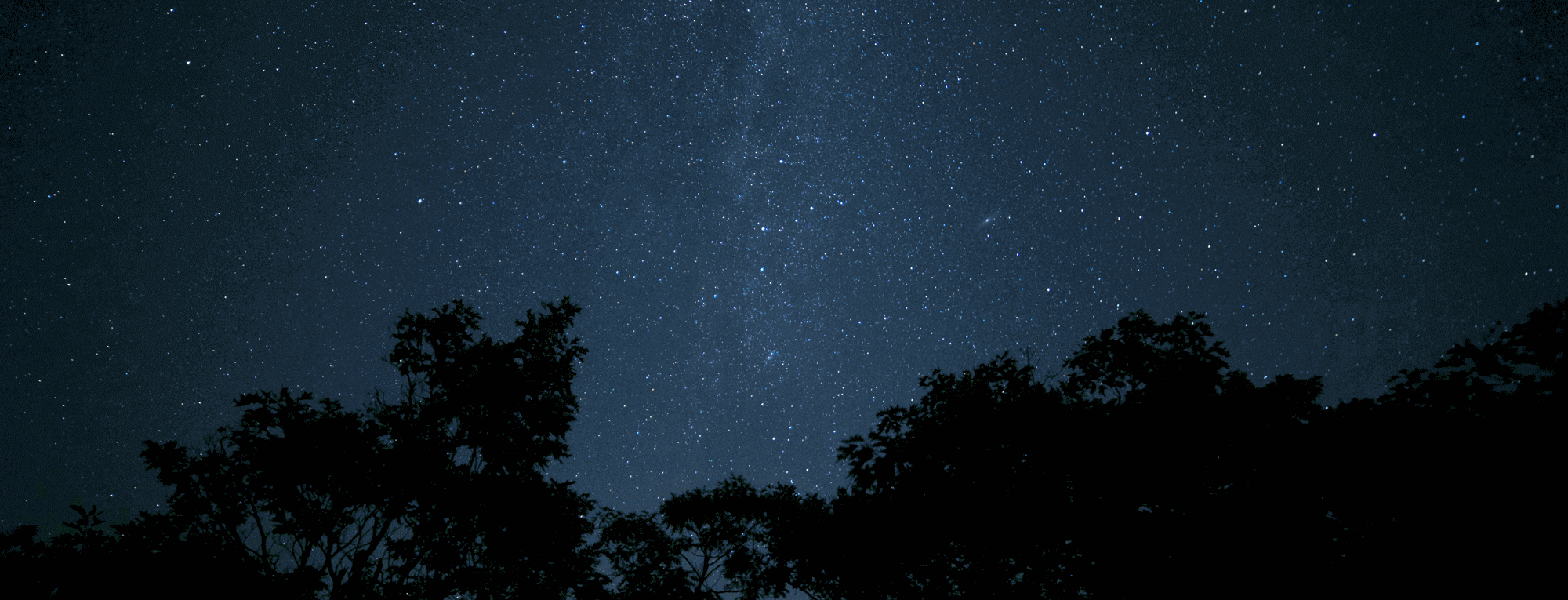
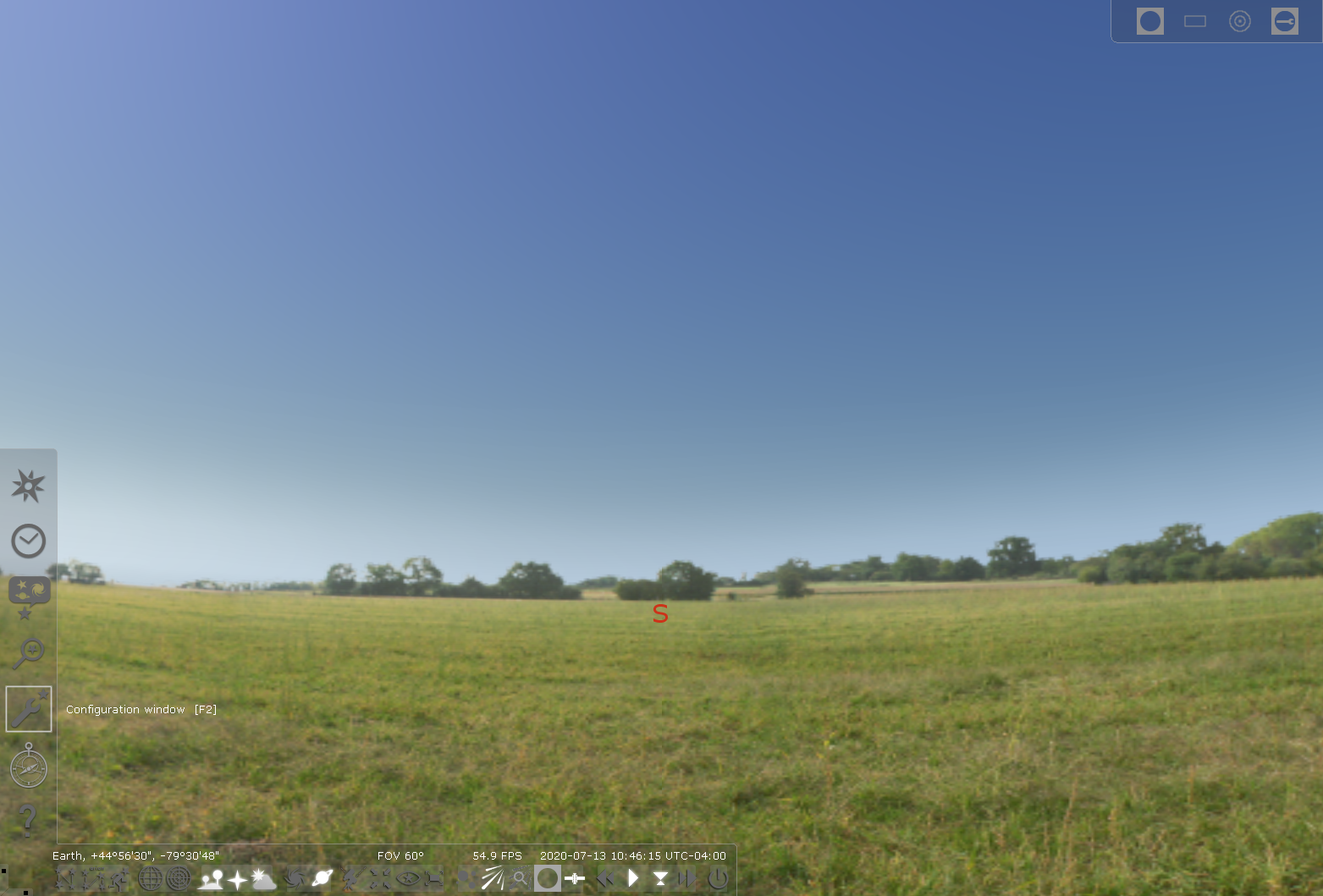
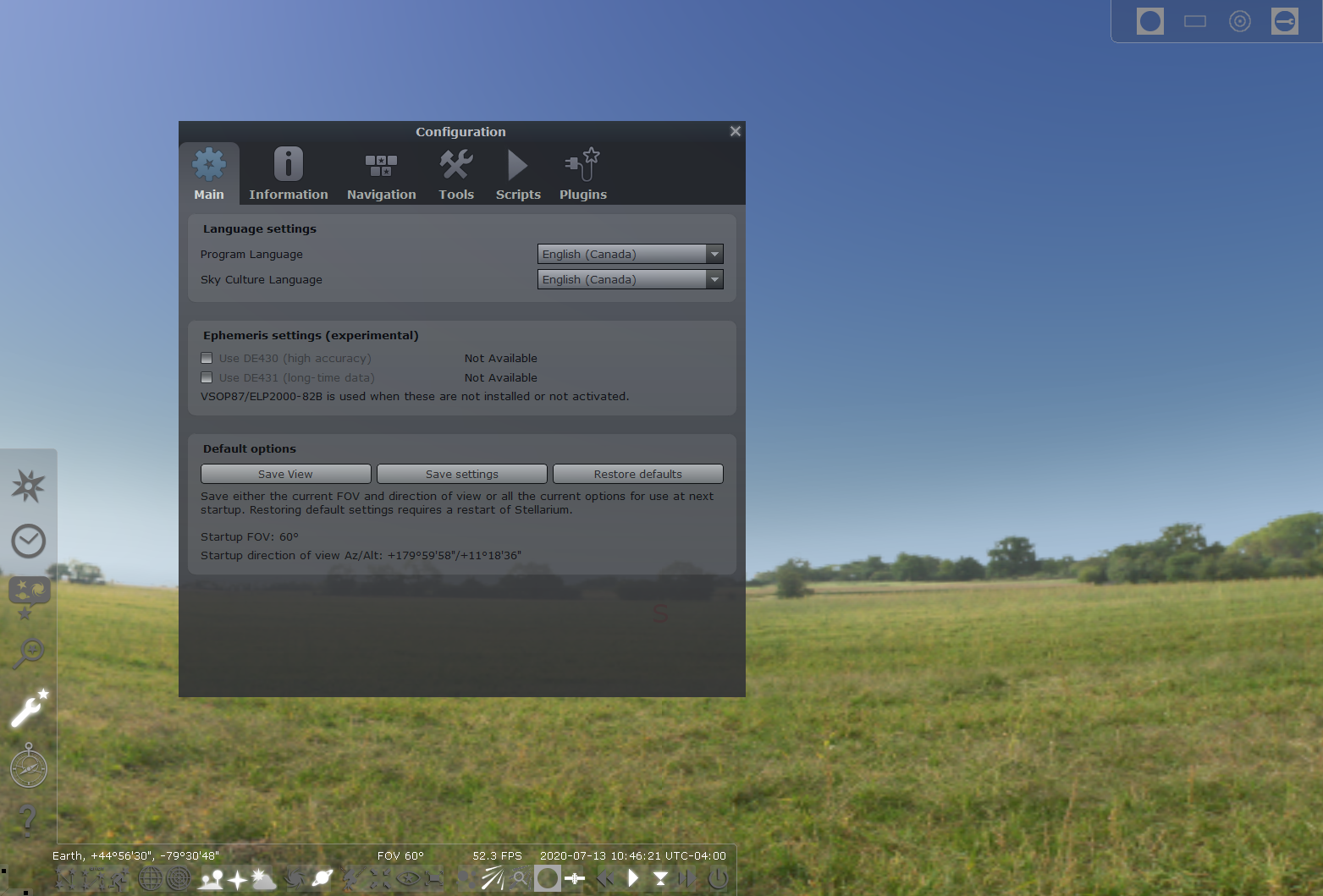
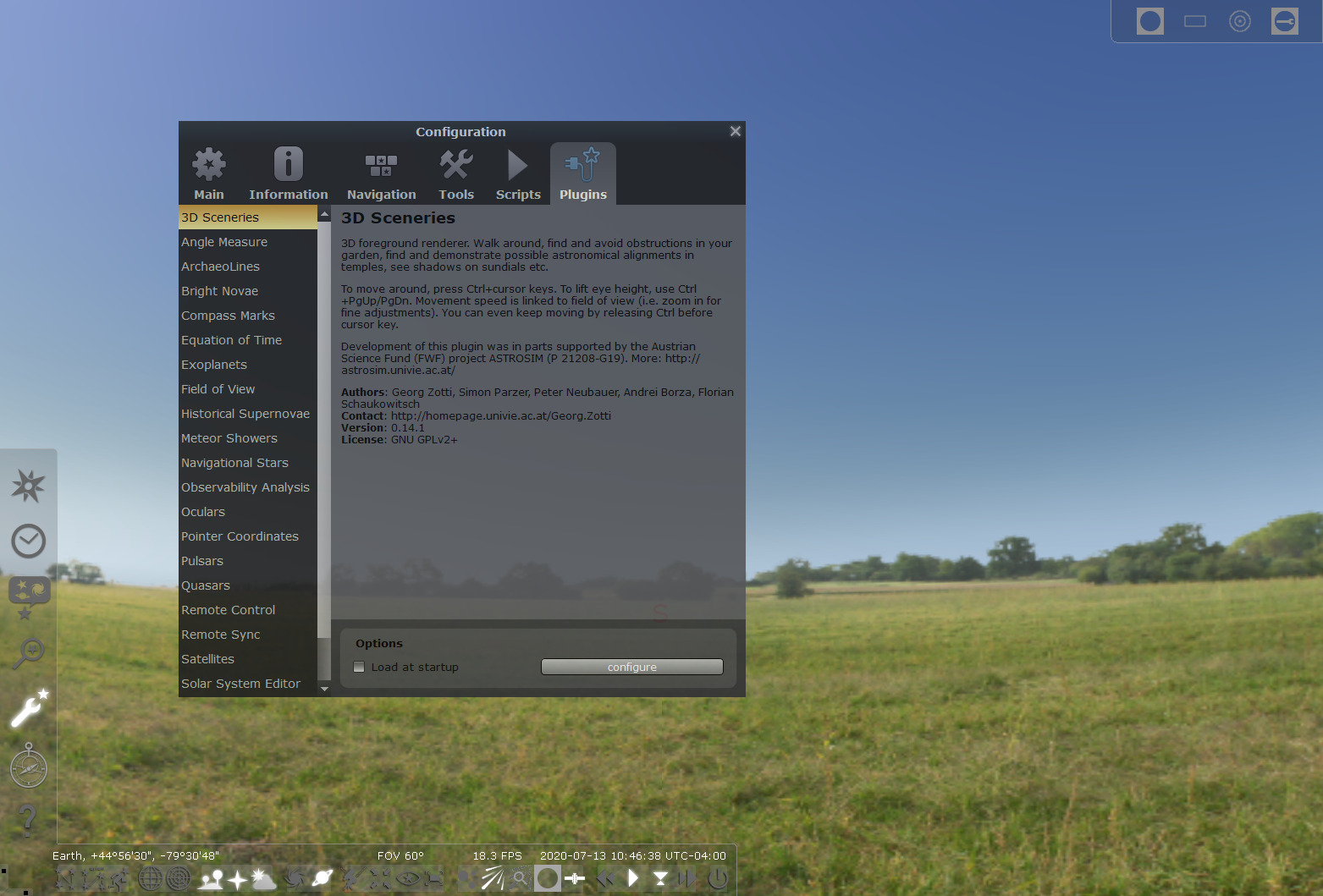
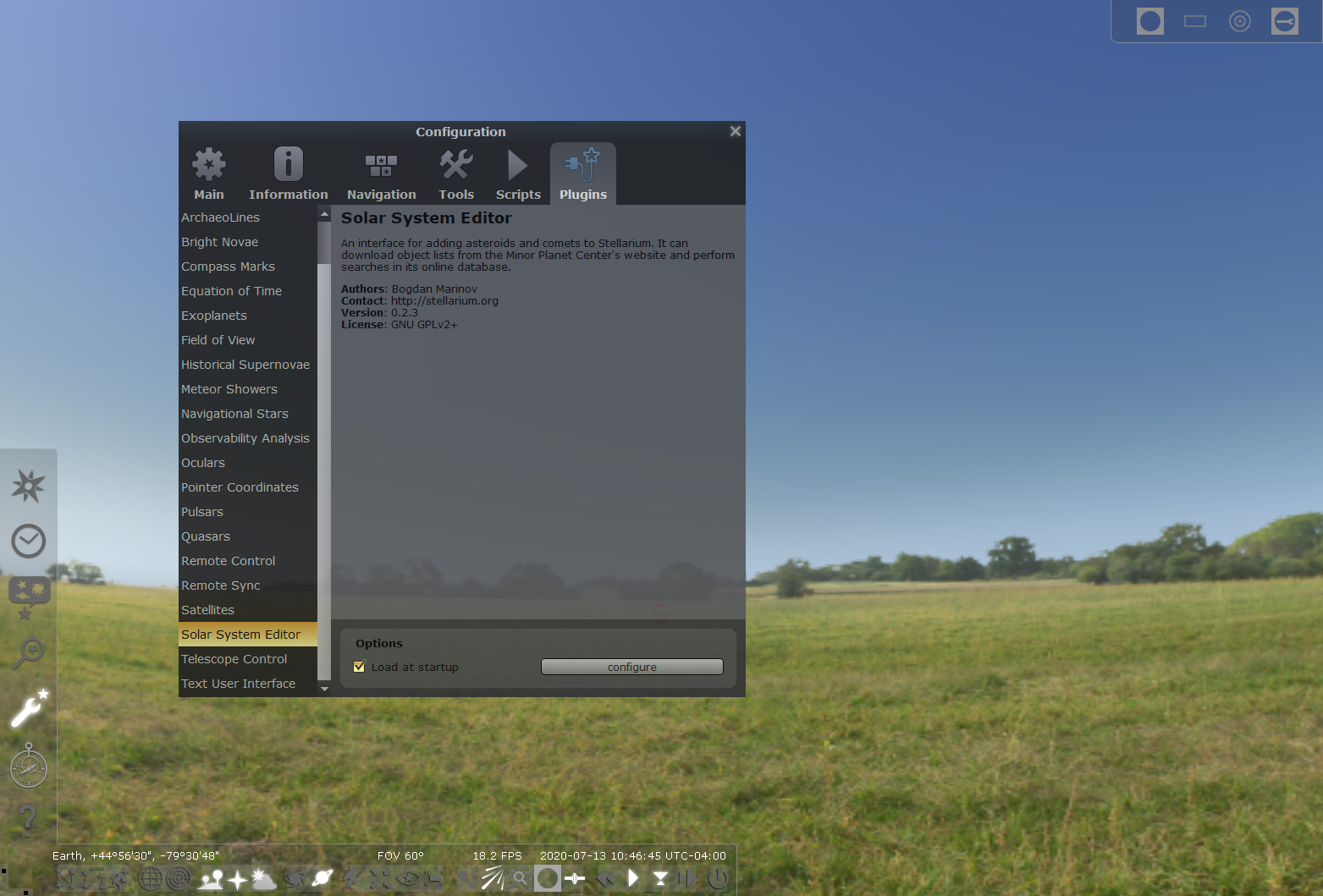
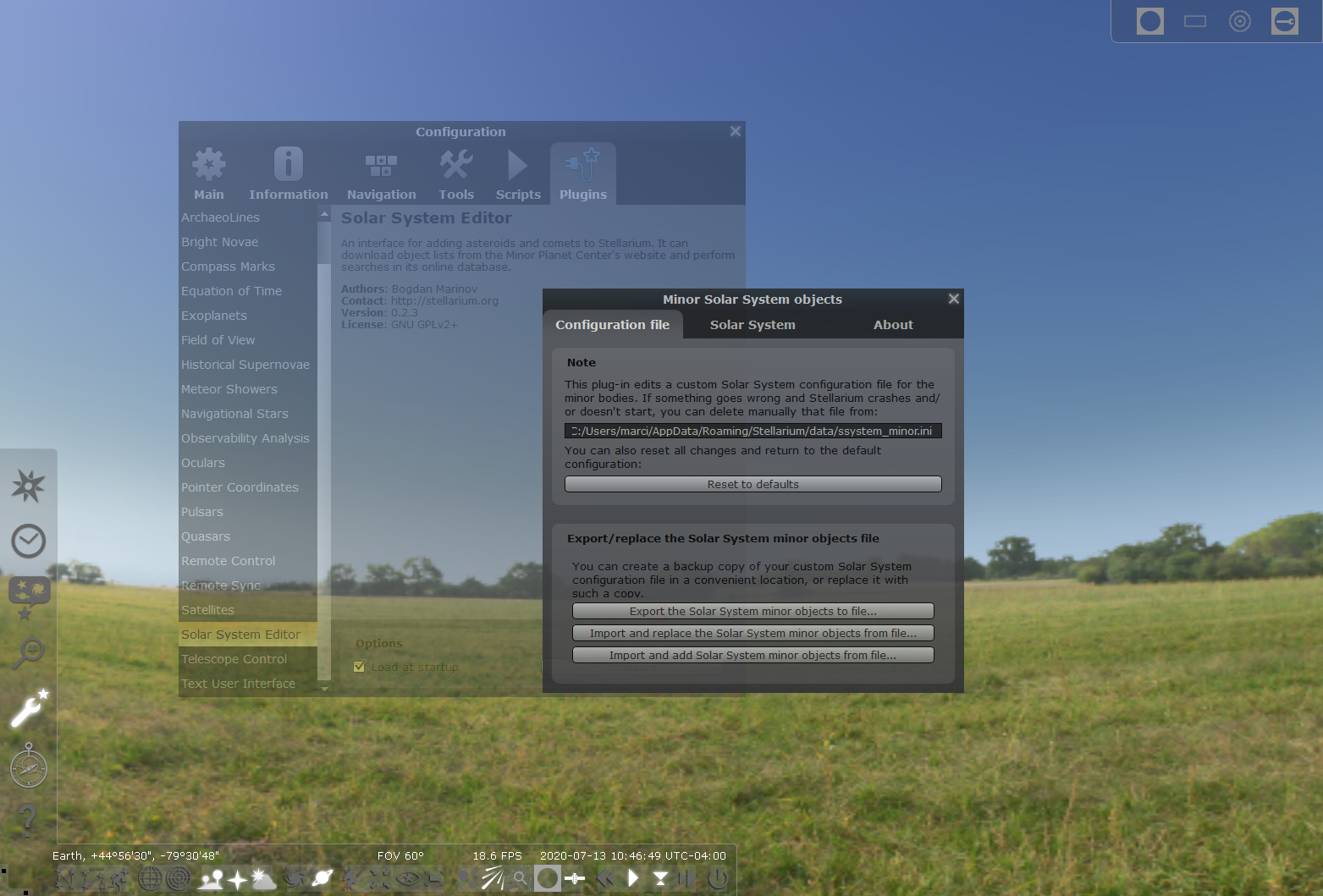
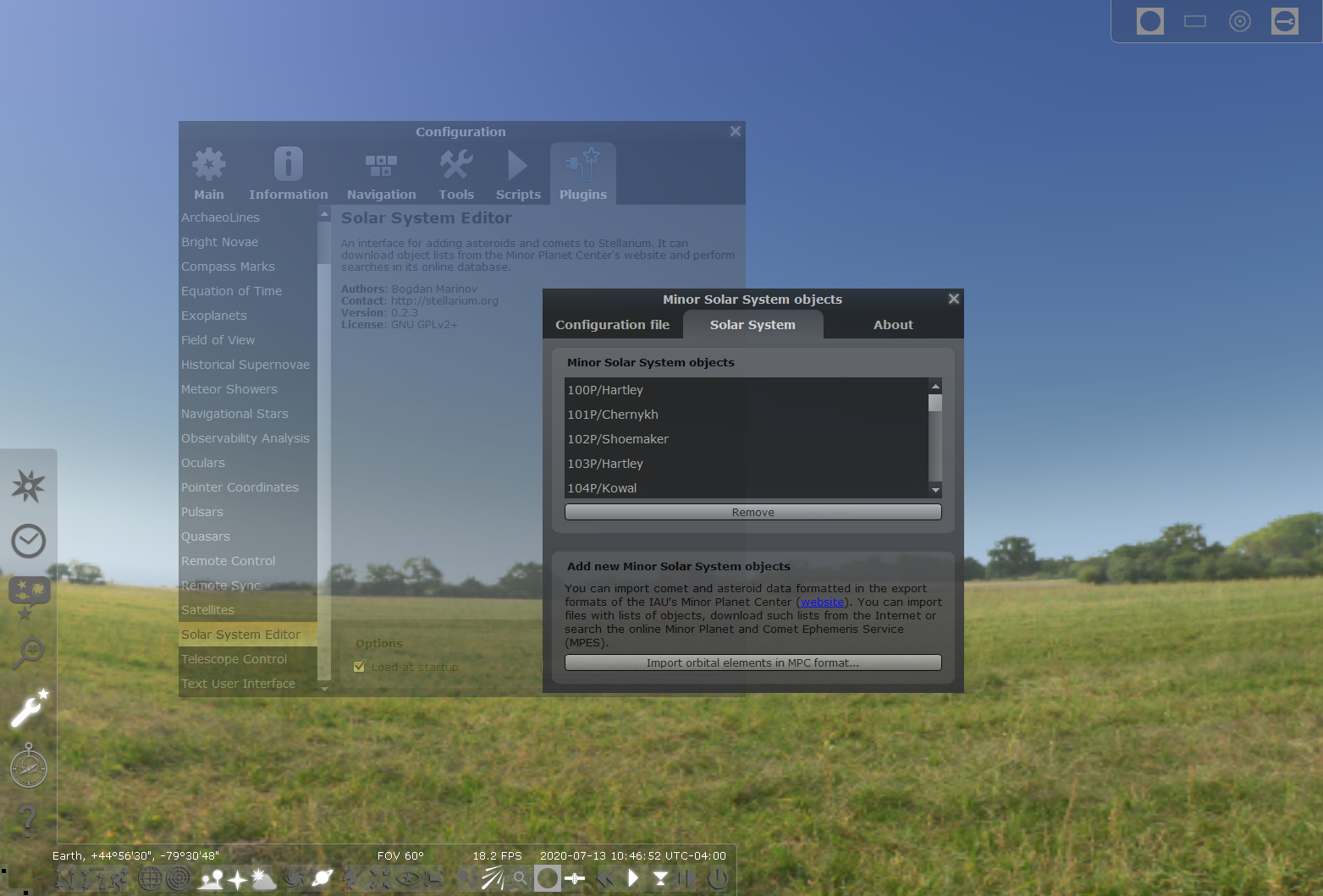
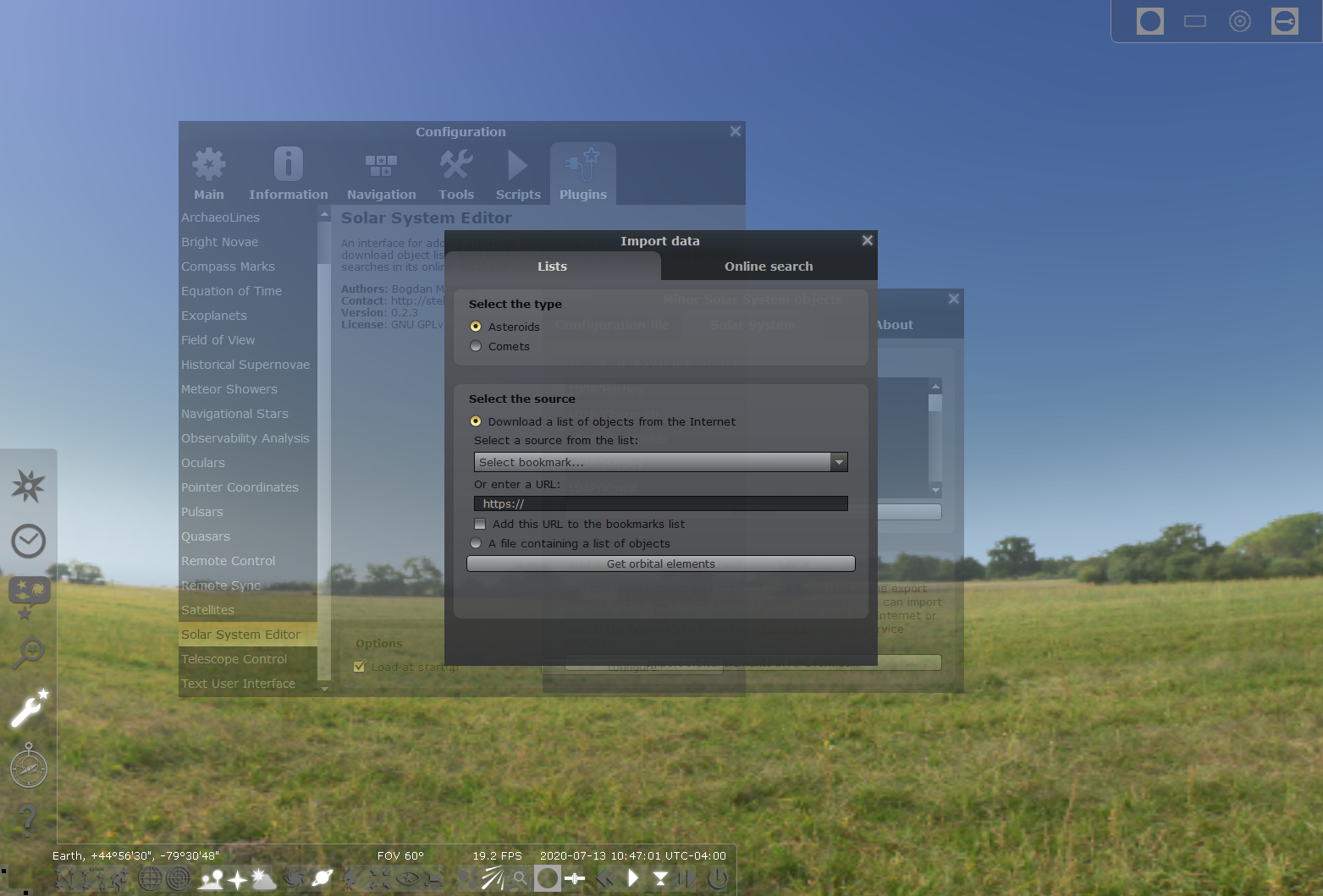
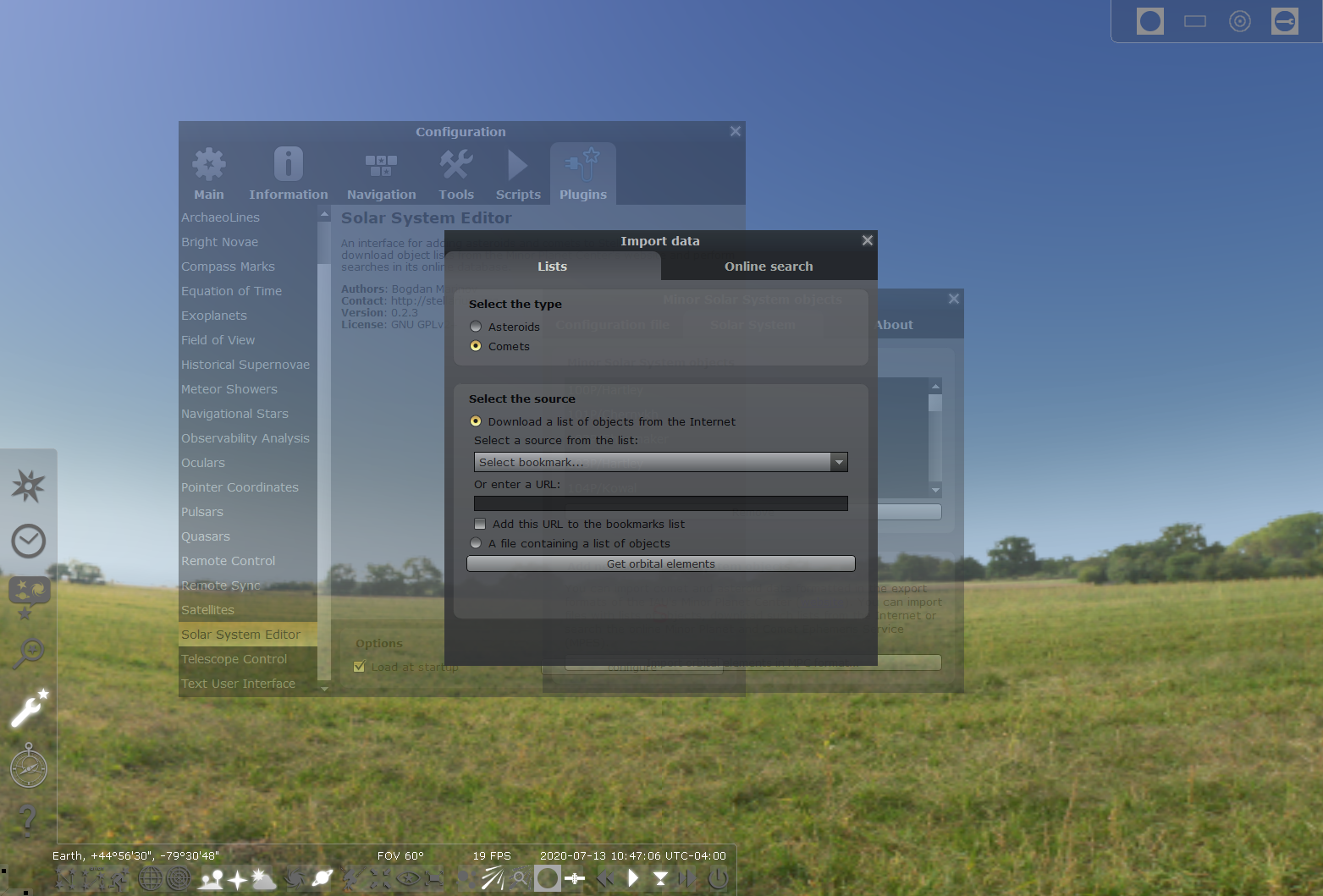
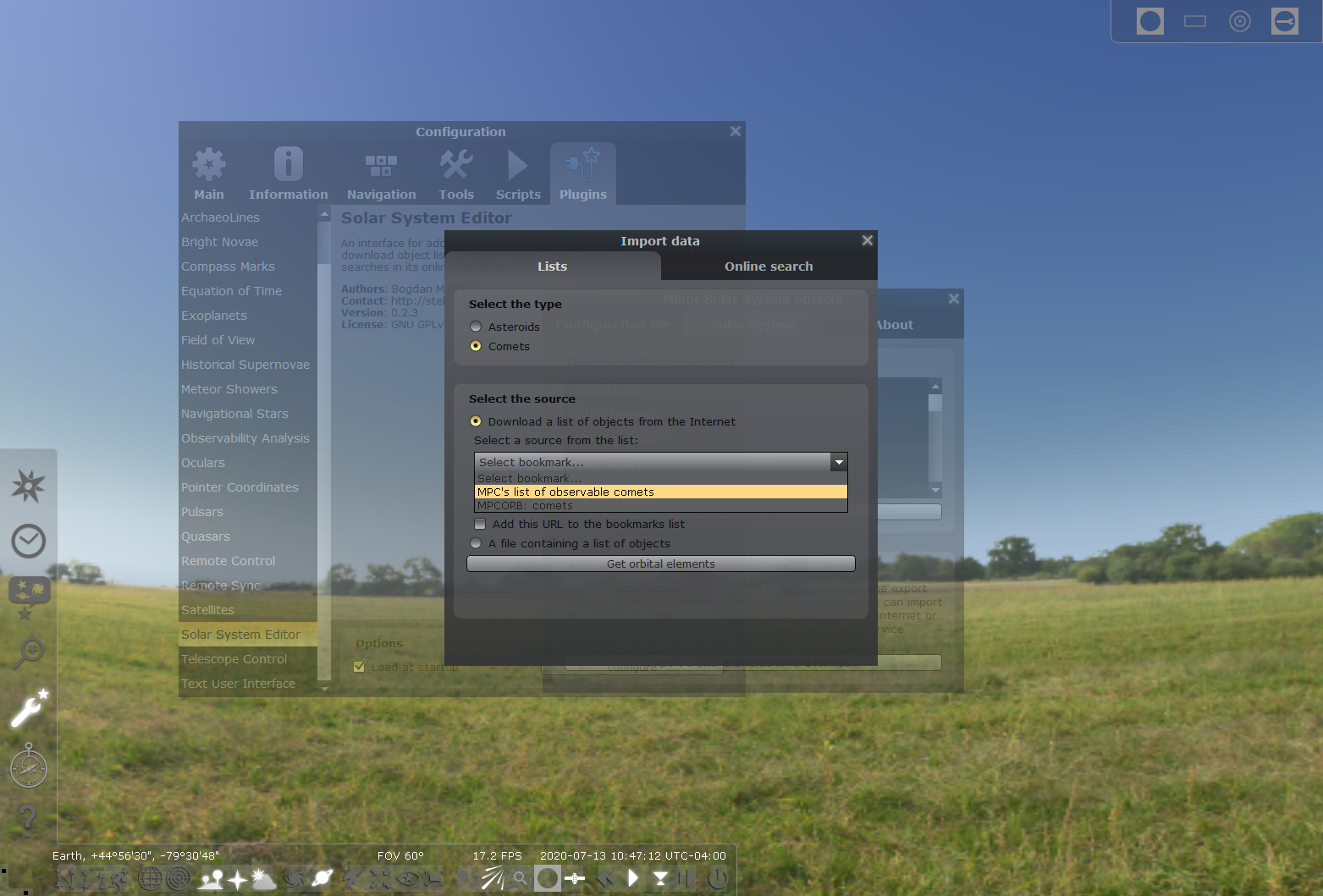
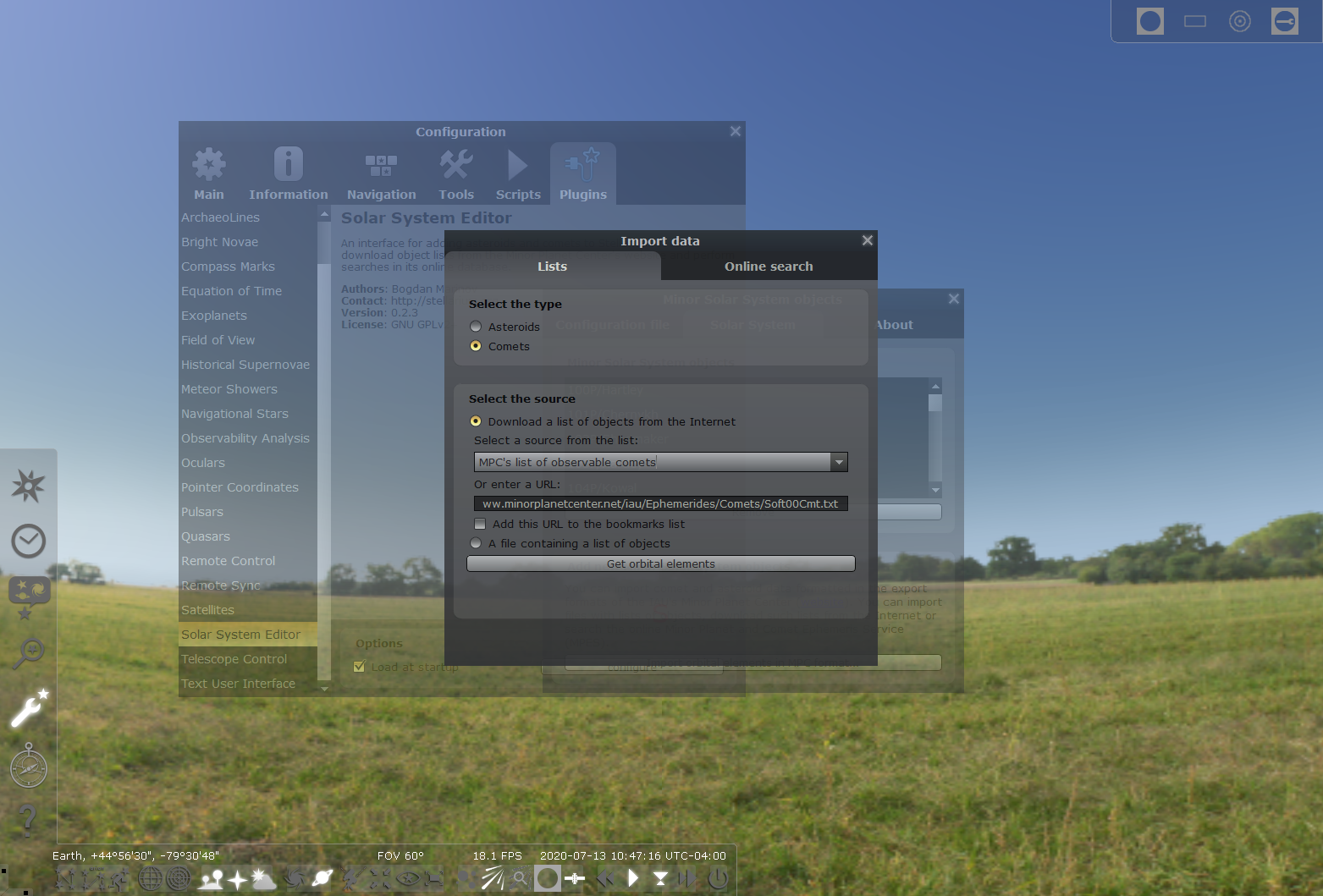
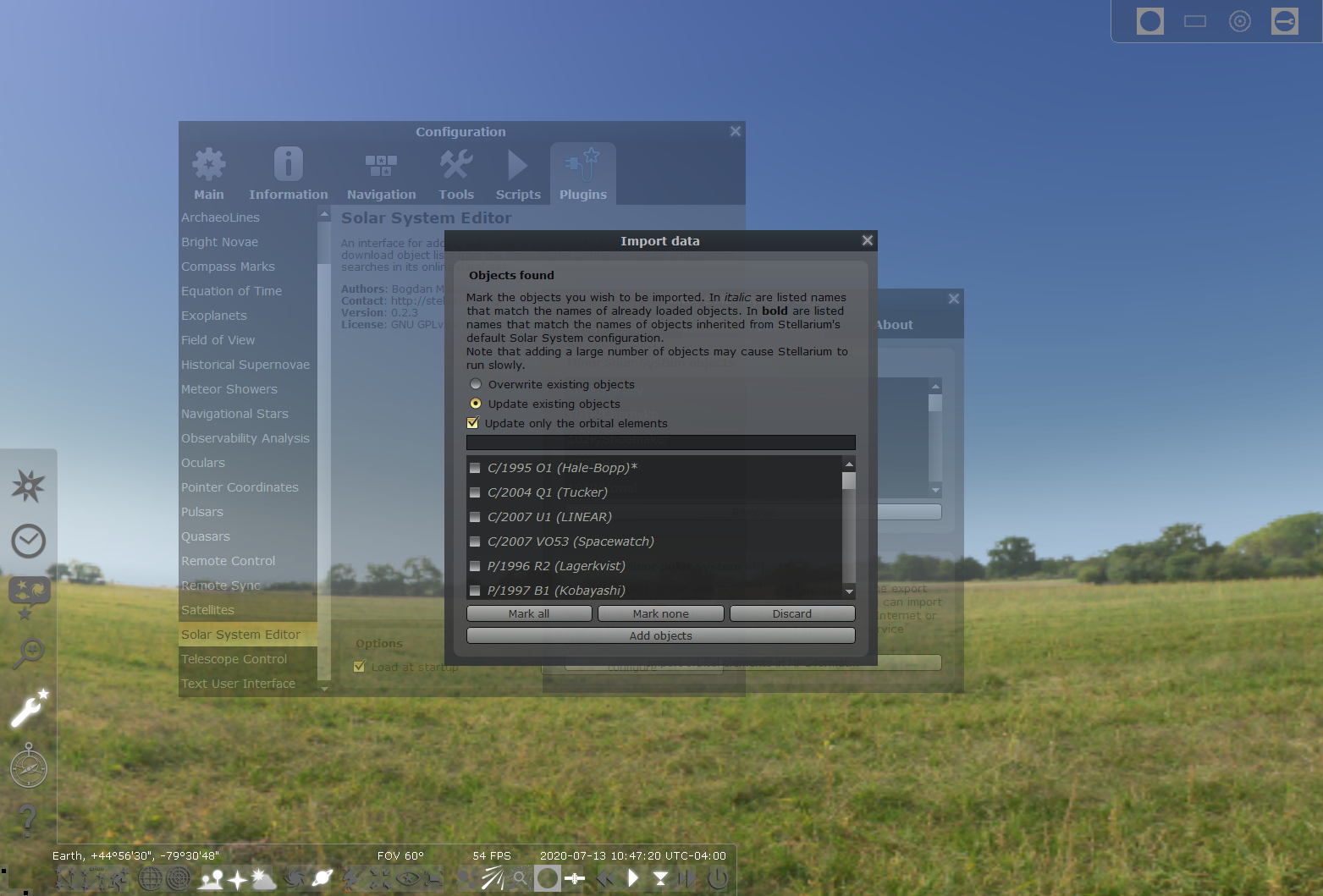
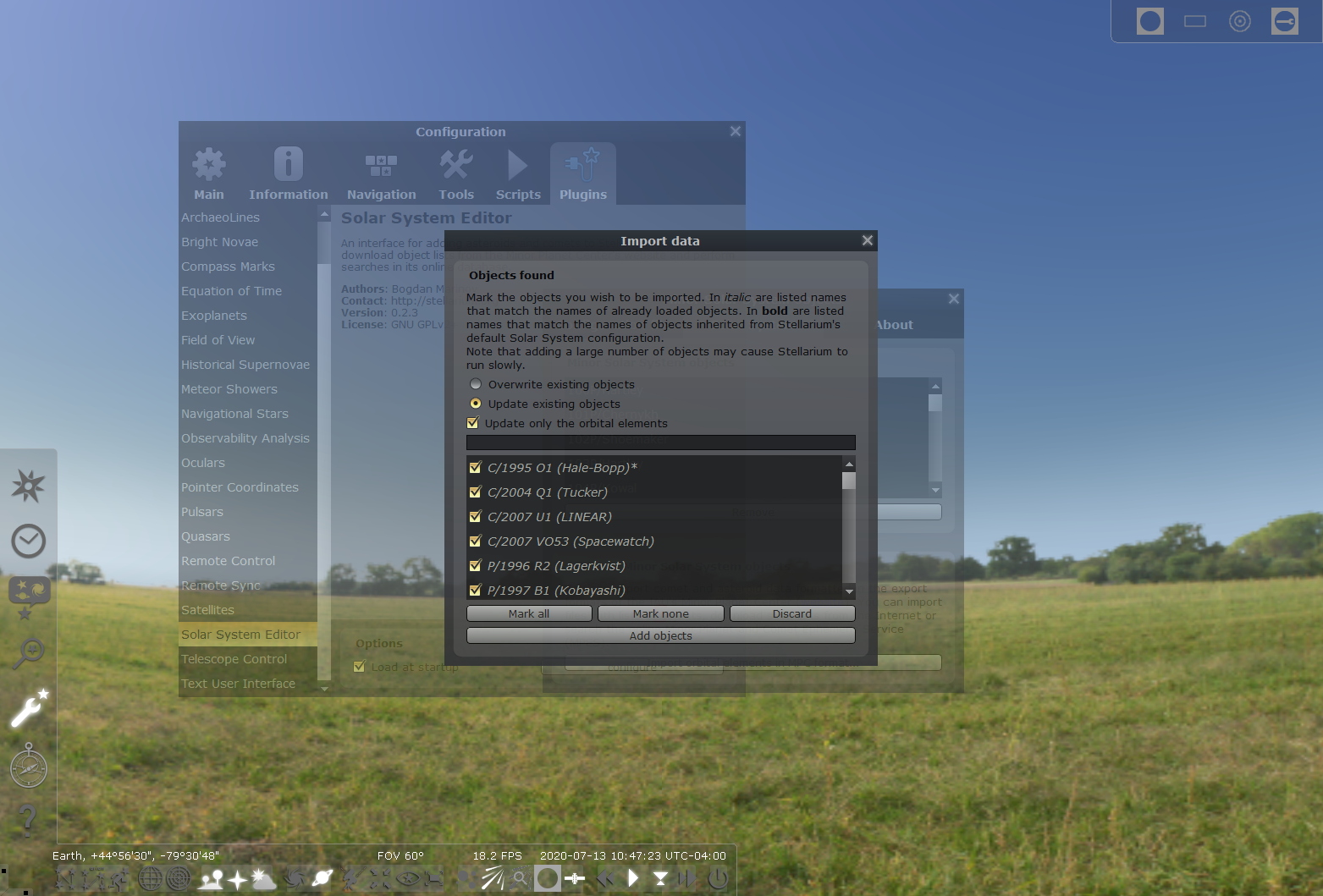
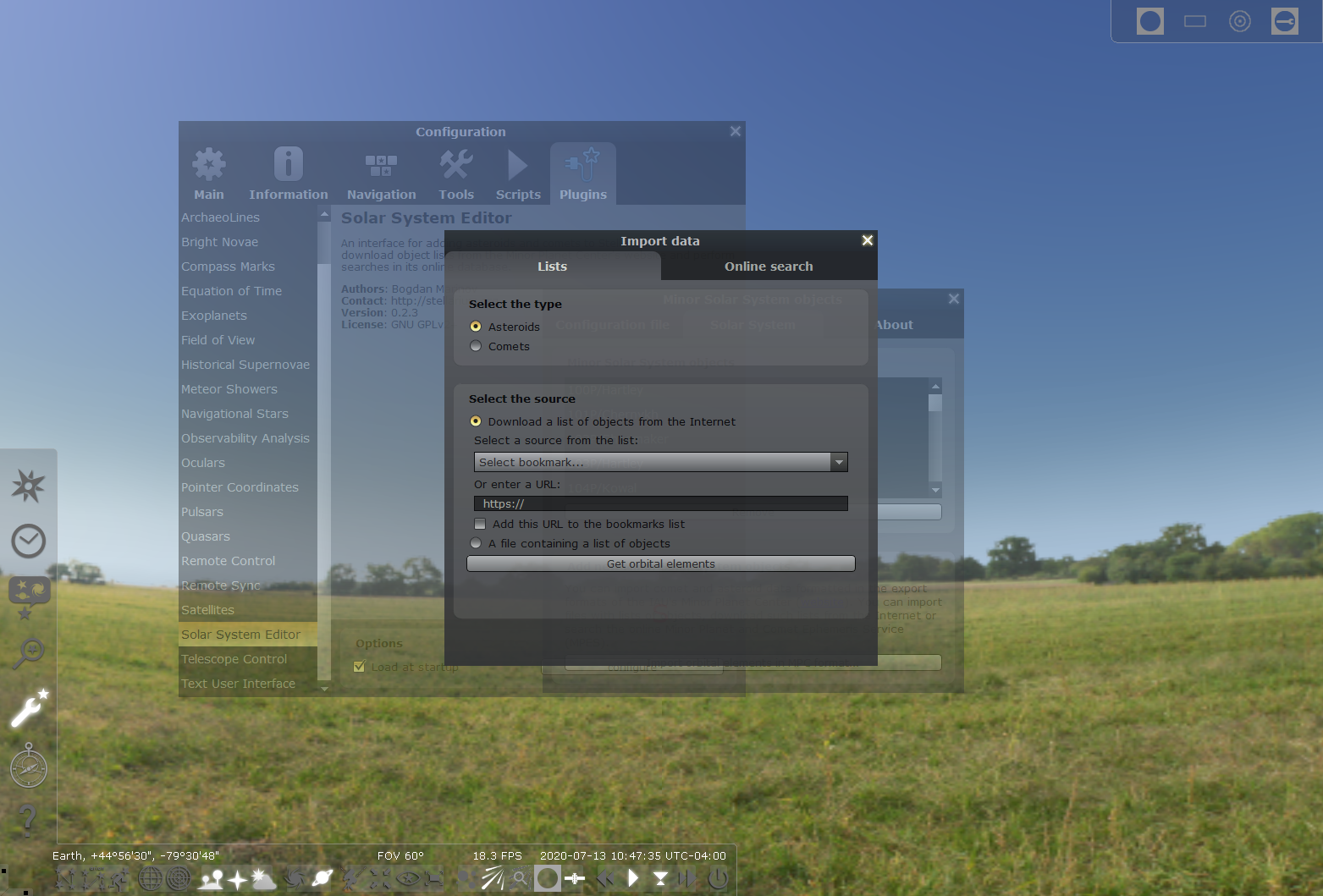
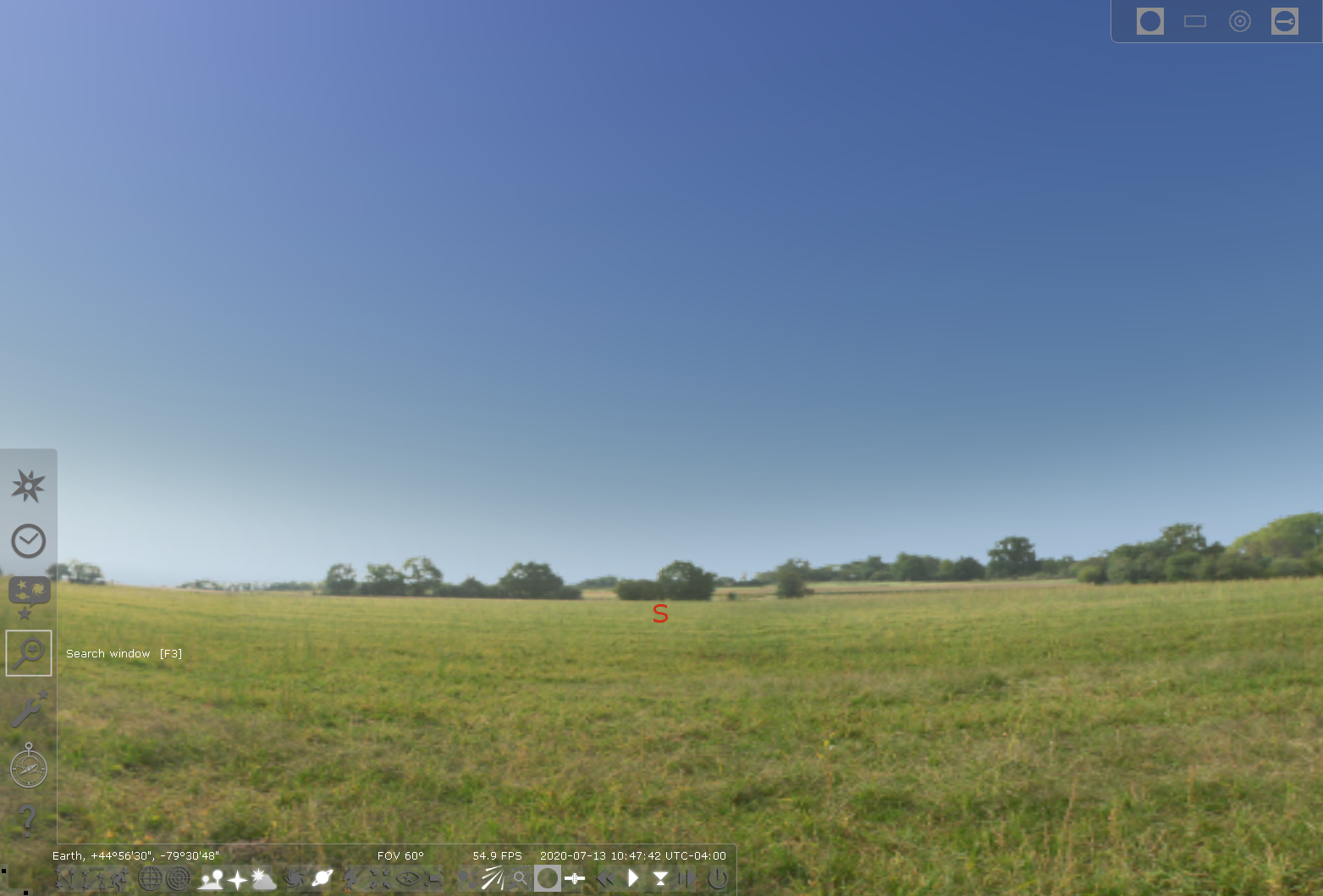
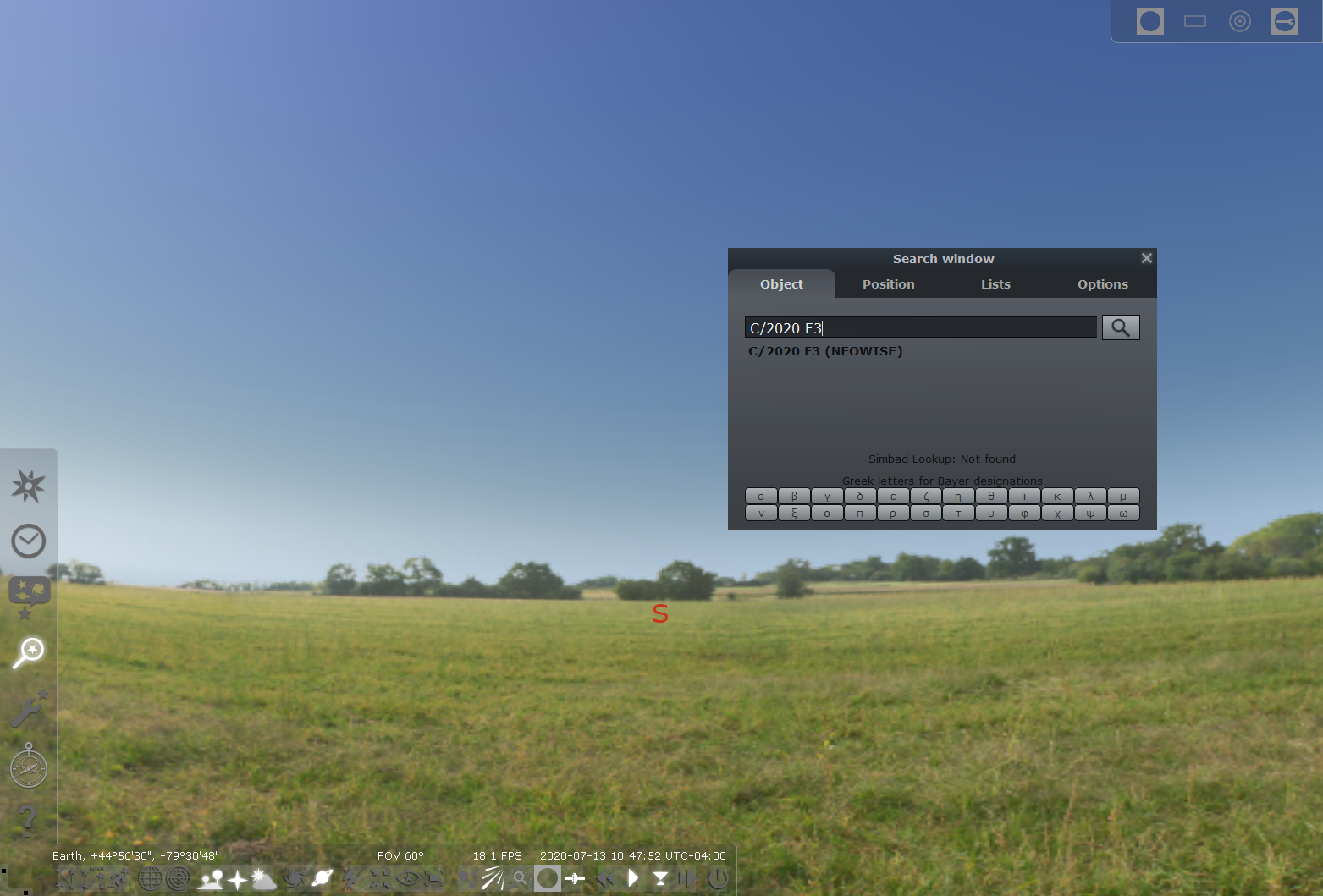
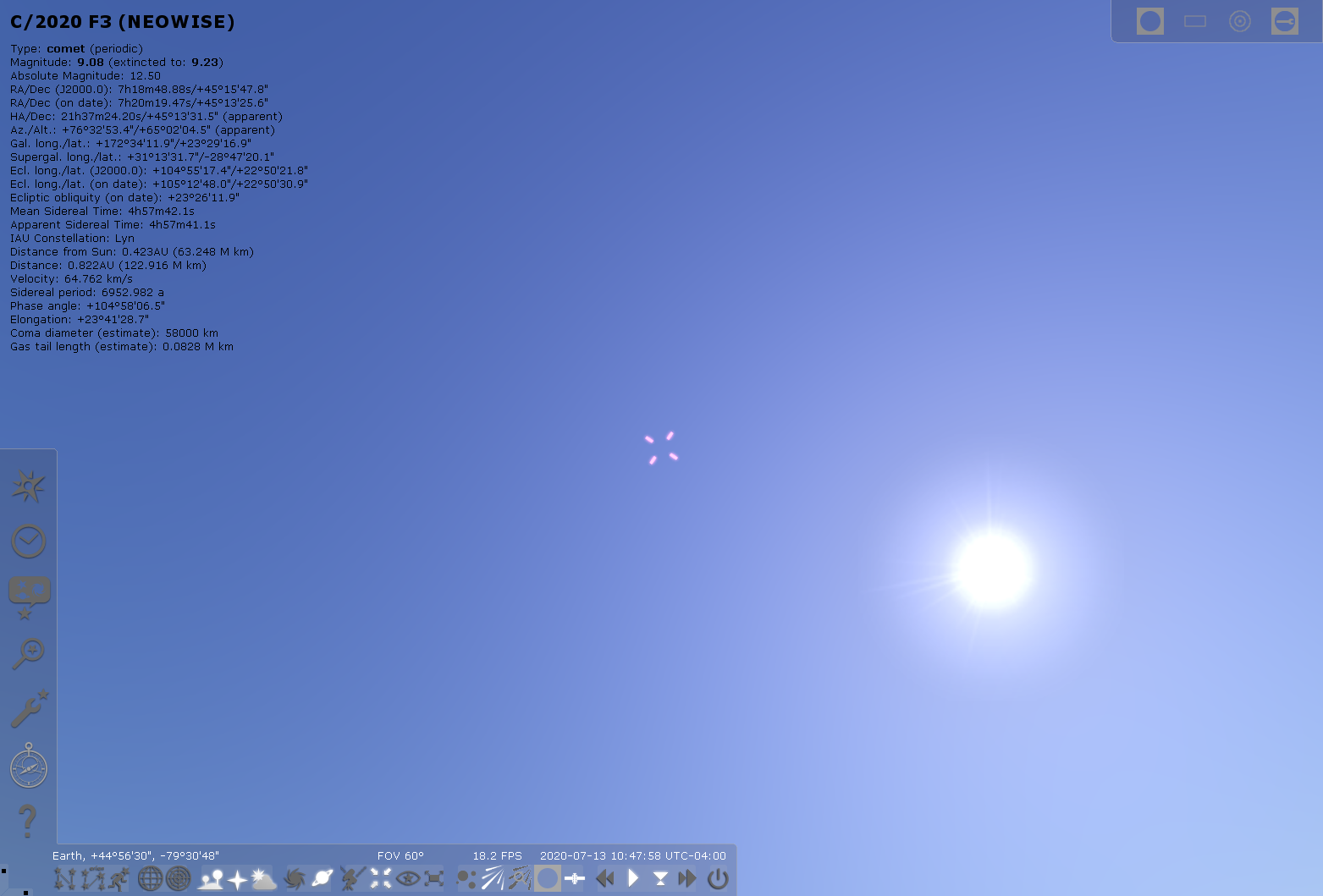
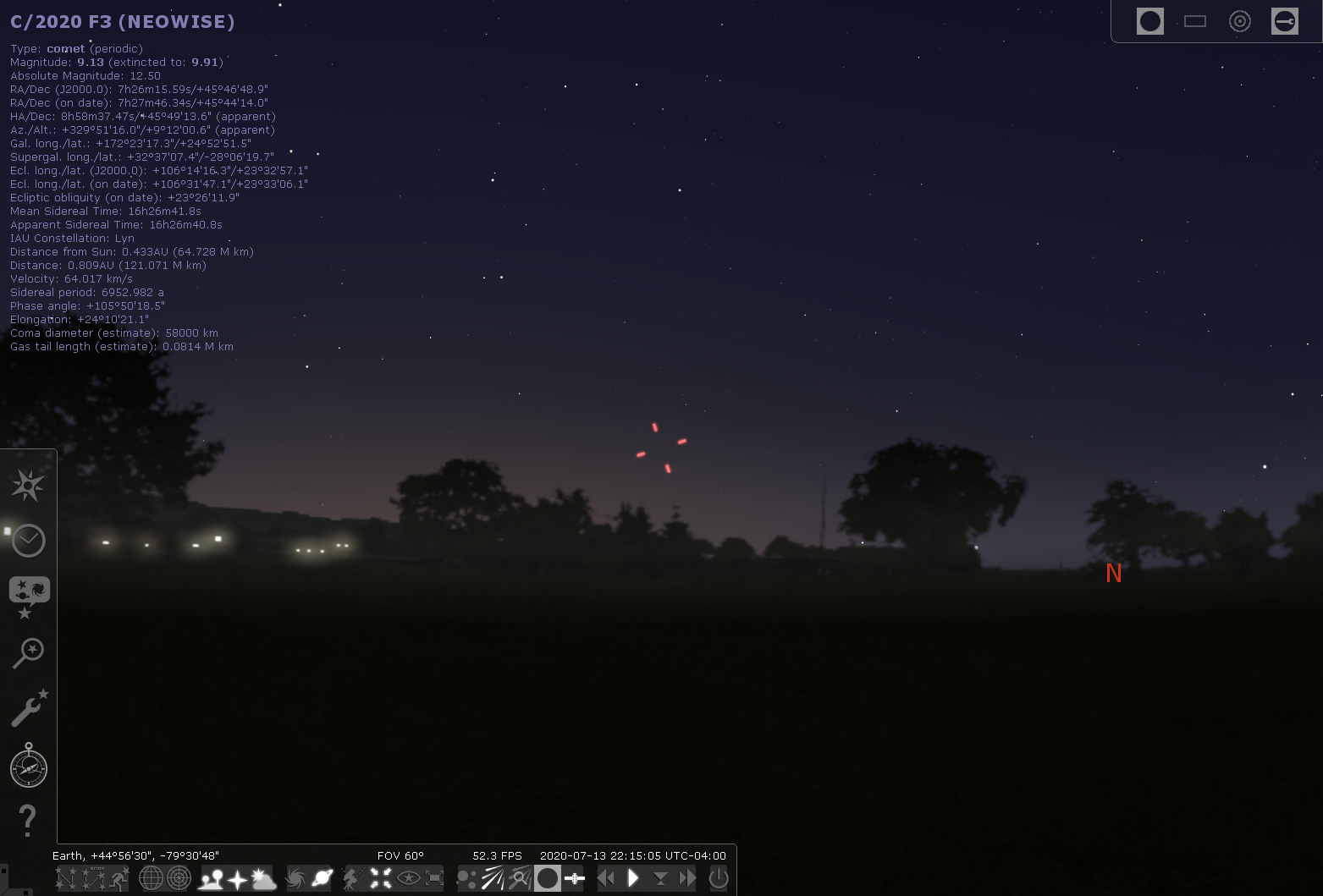
Thanks for the tip on importing to stellarium, much easier than downloading the raw data and editing the files like I used to 🙂
You’re very welcome! Glad you found it helpful!
How can I do an update in my Android version ? I Have ver Mobile 1.25
I have Stellarium mobile too, and it’s lighter so I wasn’t able to update it myself. However I believe the app updated recently and should have the comet as a searchable object.
yup, needed a refresher myself.
thanks so much; very help. I did need to select “find a list online” but there were several options, and it seems to be working great.
That is excellent! Glad it worked for you!
Thank you. I couldn’t figure out why the comet was showing up in the Web version but not in the downloaded version of Stellarium.
I’m glad you sorted it out! I had the same issue – hence the blog post 🙂
Great instructions!
However I don’t get to chose any items after step 10.)
Where I should see Hale Bopp etc in your screenshot I get an empty box… :-/
Hmmm I’m not sure why that would happen. Perhaps a newer version of stellarium was required? I’m sorry it didn’t work for you.
The same thing happened to me, the window was just blank. I found an easy workaround that worked for me, maybe it will for you. The window should be populated by the list of objects in this text file:
http://www.minorplanetcenter.net/iau/Ephemerides/Comets/Soft00Cmt.txt
Go there yourself, in your browser, and download that file. Then when you get to step 9 in the above instructions, change the ‘Select a source’ box to “A file containing a list of objects” and point it at the file you just downloaded. The window should now populate and you can add C/2020 F3 NEOWISE
I had same problem.
go to https://www.minorplanetcenter.net/iau/Ephemerides/Comets/Soft00Cmt.txt in your browser.
save this eg to downloads directory
in stellarium, instead of selecting download a list and MPC, instead choose the ‘A file containing a list of objects’ and then select your downloaded file from your downloads folder.
Then resume at step 10
Thanks for helping with this!
Thank you so much! It worked.
Amazing! You’re welcome!
Thank you for the tip.
You’re welcome!
Thank you for the clear instructions. I had to add brackets ( ) around NEOWISE to find it. Glad to get there at last. If the clouds clear I might even see it in the flesh.
I hope you spot it!
Thanks a lot for this!
You’re welcome!
How do I set my location, and change the time to evening??
The bottom menu bar has time controls, and there are both a location menu and a date/time menu on the left side bar in Stellarium. Good luck!
Thanks, I live in Sedona and am trying to figure out where the comet will be so I can get images of it nestled in with the red rocks near my house. I can go out with my cell phone and use the level and compass on it and figure out right where I need to be to get the picture I want.
I hope you got some good shots!
Na hora de procurar na janela de pesquisa (última instrução para achar o cometa) no meu Stellarium eu preciso digitar:
C/2020 F3 (NEOWISE)
… caso contrário, não é encontrado!
Obrigado pelas instruções
@>–>—
Bom ponto! Eu tive esse problema também.
Just wanted to know about, where i should locate myself to see the comet?
The comet will be low in the sky when it’s dark enough, so I would recommend any place where there are minimal sources of lights, where you can see the northwestern horizon. Good luck!
Excellent instructions, however, it was not working for me. I tried a few variations, then decided to uninstall then reinstall the software. Now it’s working fine. So if anyone else is following these instructions and getting a blank list in the last step (no comets to select), try uninstall/reinstall.
Clear skies!
Thanks for sharing your experience, and glad you got it working!
Thanks for the step-by-step!
You’re welcome!
Thank you very much, it helped me a lot. Greetings from Peru.
You’re welcome! Wishing you well from Canada!
Thank you. This was really helpful and worked a treat. Comet too low in the sky though
Glad it worked – hope you get to see the comet soon!